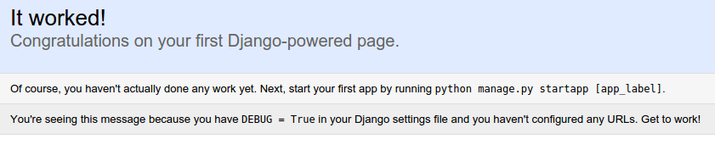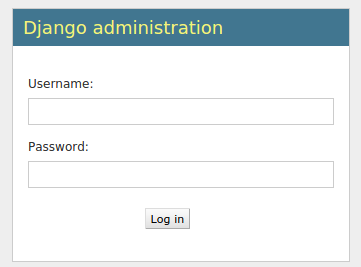ref: https://www.digitalocean.com/community/tutorials/how-to-serve-django-applications-with-apache-and-mod_wsgi-on-ubuntu-14-04
以下為網頁備份資料。
How To Serve Django Applications with Apache and mod_wsgi on Ubuntu 14.04
Tags:
Apache, Django, Python, Python Frameworks
Distribution:
Ubuntu
Introduction
Django is a powerful web framework that can help you get your Python
application or website off the ground quickly. Django includes a
simplified development server for testing your code locally, but for
anything even slightly production related, a more secure and powerful
web server is required.
In this guide, we will demonstrate how to install and configure
Django in a Python virtual environment. We'll then set up Apache in
front of our application so that it can handle client requests directly
before passing requests that require application logic to the Django
app. We will do this using the
mod_wsgi Apache module that can communicate with Django over the WSGI interface specification.
Prerequisites and Goals
In order to complete this guide, you should have a fresh Ubuntu 14.04 server instance with a non-root user with
sudo privileges configured. You can learn how to set this up by running thorugh our
initial server setup guide.
We will be installing Django within a Python virtual environment.
Installing Django into an environment specific to your project will
allow your projects and their requirements to be handled separately.
Once we have our application up and running, we will configure Apache
to interface with the Django app. It will do this with the
mod_wsgi
Apache module, which can translate HTTP requests into a predictable
application format defined by a specification called WSGI. You can find
out more about WSGI by reading the linked section on
this guide.
Let's get started.
Install Packages from the Ubuntu Repositories
To begin the process, we'll download and install all of the items we
need from the Ubuntu repositories. This will include the Apache web
server, the
mod_wsgi module used to interface with our Django app, and
pip, the Python package manager that can be used to download our Python-related tools.
To get everything we need, update your server's local package index and then install the appropriate packages:
sudo apt-get update
sudo apt-get install python-pip apache2 libapache2-mod-wsgi
Now that we have the components from the Ubuntu repositories, we can
start working on our Django project. The first step is to create a
Python virtual environment so that our Django project will be separate
from the system's tools and any other Python projects we may be working
on.
We need to install the
virtualenv command to create these environments. We can get this using
pip:
sudo pip install virtualenv
With
virtualenv installed, we can start forming our
project. Create a directory where you wish to keep your project and
move into the directory:
mkdir ~/myproject
cd ~/myproject
Within the project directory, create a Python virtual environment by typing:
virtualenv myprojectenv
This will create a directory called
myprojectenv within your
myproject directory. Inside, it will install a local version of Python and a local version of
pip. We can use this to install and configure an isolated Python environment for our project.
Before we install our project's Python requirements, we need to activate the virtual environment. You can do that by typing:
source myprojectenv/bin/activate
Your prompt should change to indicate that you are now operating
within a Python virtual environment. It will look something like this:
(myprojectenv)user@host:~/myproject$.
With your virtual environment active, install Django with the local instance of
pip by typing:
pip install django
Now that Django is installed in our virtual environment, we can create the actual Django project files.
Create the Django Project
Since we already have a project directory, we will tell Django to
install the files here. It will create a second level directory with
the actual code, which is normal, and place a management script in this
directory. The key to this is the dot at the end that tells Django to
create the files in the current directory:
django-admin.py startproject myproject .
Adjust the Project Settings
The first thing we should do with our newly created project files is
adjust the settings. Open the settings file with your text editor:
nano myproject/settings.py
We are going to be using the default SQLite database in this guide
for simplicity's sake, so we don't actually need to change too much. We
will focus on configuring the static files directory, where Django will
place static files so that the web server can serve these easily.
At the bottom of the file, we will add a line to configure this directory. Django uses the
STATIC_ROOT
setting to determine the directory where these files should go. We'll
use a bit of Python to tell it to use a directory called "static" in our
project's main directory:
STATIC_ROOT = os.path.join(BASE_DIR, "static/")
Save and close the file when you are finished.
Complete Initial Project Setup
Now, we can migrate the initial database schema to our SQLite database using the management script:
cd ~/myproject
./manage.py makemigrations
./manage.py migrate
Create an administrative user for the project by typing:
./manage.py createsuperuser
You will have to select a username, provide an email address, and choose and confirm a password.
We can collect all of the static content into the directory location we configured by typing:
./manage.py collectstatic
You will have to confirm the operation. The static files will be placed in a directory called
static within your project directory.
Finally, you can test your project by starting up the Django development server with this command:
./manage.py runserver 0.0.0.0:8000
In your web browser, visit your server's domain name or IP address followed by
:8000:
http://server_domain_or_IP:8000
You should see the default Django index page:
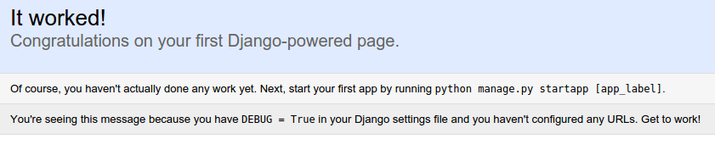
If you append
/admin to the end of the URL in the
address bar, you will be prompted for the administrative username and
password you created with the
createsuperuser command:
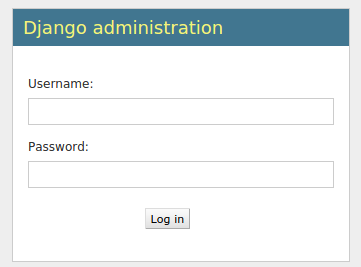
After authenticating, you can access the default Django admin interface:

When you are finished exploring, hit CTRL-C in the terminal window to shut down the development server.
We're now done with Django for the time being, so we can back out of our virtual environment by typing:
deactivate
Now that your Django project is working, we can configure Apache as a
front end. Client connections that it receives will be translated into
the WSGI format that the Django application expects using the
mod_wsgi module. This should have been automatically enabled upon installation earlier.
To configure the WSGI pass, we'll need to edit the default virtual host file:
sudo nano /etc/apache2/sites-available/000-default.conf
We can keep the directives that are already present in the file. We just need to add some additional items.
To start, let's configure the static files. We will use an alias to tell Apache to map any requests starting with
/static
to the "static" directory within our project folder. We collected the
static assets there earlier. We will set up the alias and then grant
access to the directory in question with a directory block:
. . .
Alias /static /home/user/myproject/static
user
/
myproject/static>
Require all granted
Next, we'll grant access to the
wsgi.py file within the
second level project directory where the Django code is stored. To do
this, we'll use a directory section with a file section inside. We will
grant access to the file inside of this nested construct:
. . .
Alias /static /home/user/myproject/static
user
/
myproject/static>
Require all granted
user/
myproject/
myproject>
Require all granted
After this is configured, we are ready to construct the portion of
the file that actually handles the WSGI pass. We'll use daemon mode to
run the WSGI process, which is the recommended configuration. We can
use the
WSGIDaemonProcess directive to set this up.
This directive takes an arbitrary name for the process. We'll use
myproject
to stay consistent. Afterwards, we set up the Python path where Apache
can find all of the components that may be required. Since we used a
virtual environment, we will have to set up two path components. The
first is our project's parent directory, where the project files can be
found. The second is the
lib/pythonx.x/site-packages
path within our virtual environment folder (where the Xs are replaced
by the Python version number components). This way, Apache can find all
of the other Python code needed to run our project.
Afterwards, we need to specify the process group. This should point to the same name we selected for the
WSGIDaemonProcess directive (
myproject in our case). Finally, we need to set the script alias so that Apache will pass requests for the root domain to the
wsgi.py file:
. . .
Alias /static /home/user/myproject/static
user
/
myproject/static>
Require all granted
user/
myproject/
myproject>
Require all granted
WSGIDaemonProcess
myproject python-path=/home/
user/
myproject:/home/
user/
myproject/
myprojectenv/lib/python
2.
7/site-packages
WSGIProcessGroup
myproject
WSGIScriptAlias / /home/
user/
myproject/
myproject/wsgi.py
When you are finished making these changes, save and close the file.
Wrapping Up Some Permissions Issues
If you are using the SQLite database, which is the default used in
this article, you need to allow the Apache process access to this file.
To do so, the first step is to change the permissions so that the
group owner of the database can read and write. The database file is
called
db.sqlite3 by default and it should be located in your base project directory:
chmod 664 ~/myproject/db.sqlite3
Afterwards, we need to give the group Apache runs under, the
www-data group, group ownership of the file:
sudo chown :www-data ~/myproject/db.sqlite3
In order to write to the file, we also need to give the Apache group ownership over the database's parent directory:
sudo chown :www-data ~/myproject
Once these steps are done, you are ready to restart the Apache
service to implement the changes you made. Restart Apache by typing:
sudo service apache2 restart
You should now be able to access your Django site by going to your
server's domain name or IP address without specifying a port. The
regular site and the admin interface should function as expected.
Conclusion
In this guide, we've set up a Django project in its own virtual environment. We've configured Apache with
mod_wsgi to handle client requests and interface with the Django app.
Django makes creating projects and applications simple by providing
many of the common pieces, allowing you to focus on the unique elements.
By leveraging the general tool chain described in this article, you can
easily serve the applications you create from a single server.