source: https://www.digitalocean.com/community/tutorials/how-to-add-and-delete-users-on-a-centos-7-server
If you are currently signed in as the
root user, type:gpasswd -a username wheel
su –Step 02: Download the repo using the command given below.
wget http://pkgs.repoforge.org/rpmforge-release/rpmforge-release-0.5.3-1.el7.rf.x86_64.rpmStep 03: Now install the downloaded rpm using
rpm -ivh rpmforge-release-0.5.3-1.el7.rf.x86_64.rpmStep 04: Now you need to install the package
yum install p7zipStep 05: To unzip the file use the following command
7za x
mod_wsgi Apache module that can communicate with Django over the WSGI interface specification.sudo privileges configured. You can learn how to set this up by running thorugh our initial server setup guide.mod_wsgi
Apache module, which can translate HTTP requests into a predictable
application format defined by a specification called WSGI. You can find
out more about WSGI by reading the linked section on this guide.mod_wsgi module used to interface with our Django app, and pip, the Python package manager that can be used to download our Python-related tools.sudo apt-get update
sudo apt-get install python-pip apache2 libapache2-mod-wsgi
virtualenv command to create these environments. We can get this using pip:sudo pip install virtualenv
virtualenv installed, we can start forming our
project. Create a directory where you wish to keep your project and
move into the directory:mkdir ~/myproject
cd ~/myproject
virtualenv myprojectenv
myprojectenv within your myproject directory. Inside, it will install a local version of Python and a local version of pip. We can use this to install and configure an isolated Python environment for our project.source myprojectenv/bin/activate
(myprojectenv)user@host:~/myproject$.pip by typing:pip install django
django-admin.py startproject myproject .
nano myproject/settings.py
STATIC_ROOT
setting to determine the directory where these files should go. We'll
use a bit of Python to tell it to use a directory called "static" in our
project's main directory:STATIC_ROOT = os.path.join(BASE_DIR, "static/")
cd ~/myproject
./manage.py makemigrations
./manage.py migrate
./manage.py createsuperuser
./manage.py collectstatic
static within your project directory../manage.py runserver 0.0.0.0:8000
:8000:http://server_domain_or_IP:8000
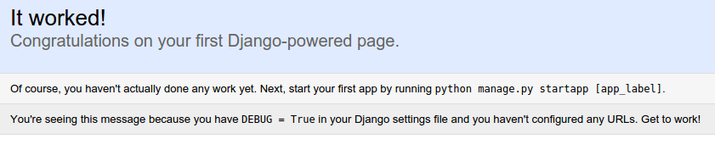
/admin to the end of the URL in the
address bar, you will be prompted for the administrative username and
password you created with the createsuperuser command: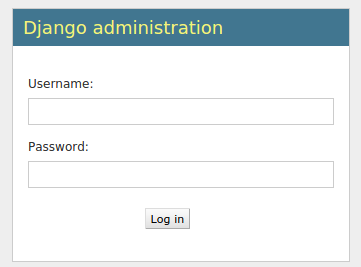

deactivate
mod_wsgi module. This should have been automatically enabled upon installation earlier.sudo nano /etc/apache2/sites-available/000-default.conf
/static
to the "static" directory within our project folder. We collected the
static assets there earlier. We will set up the alias and then grant
access to the directory in question with a directory block:
. . .
Alias /static /home/user/myproject/static
user wsgi.py file within the
second level project directory where the Django code is stored. To do
this, we'll use a directory section with a file section inside. We will
grant access to the file inside of this nested construct:
. . .
Alias /static /home/user/myproject/static
user WSGIDaemonProcess directive to set this up.myproject
to stay consistent. Afterwards, we set up the Python path where Apache
can find all of the components that may be required. Since we used a
virtual environment, we will have to set up two path components. The
first is our project's parent directory, where the project files can be
found. The second is the lib/pythonx.x/site-packages
path within our virtual environment folder (where the Xs are replaced
by the Python version number components). This way, Apache can find all
of the other Python code needed to run our project.WSGIDaemonProcess directive (myproject in our case). Finally, we need to set the script alias so that Apache will pass requests for the root domain to the wsgi.py file:
. . .
Alias /static /home/user/myproject/static
user db.sqlite3 by default and it should be located in your base project directory:chmod 664 ~/myproject/db.sqlite3
www-data group, group ownership of the file:sudo chown :www-data ~/myproject/db.sqlite3
sudo chown :www-data ~/myproject
sudo service apache2 restart
mod_wsgi to handle client requests and interface with the Django app.